The Complete Guide to iPhone Screen Recording in 2025: Audio, Fixes, Apps & Hidden Tricks
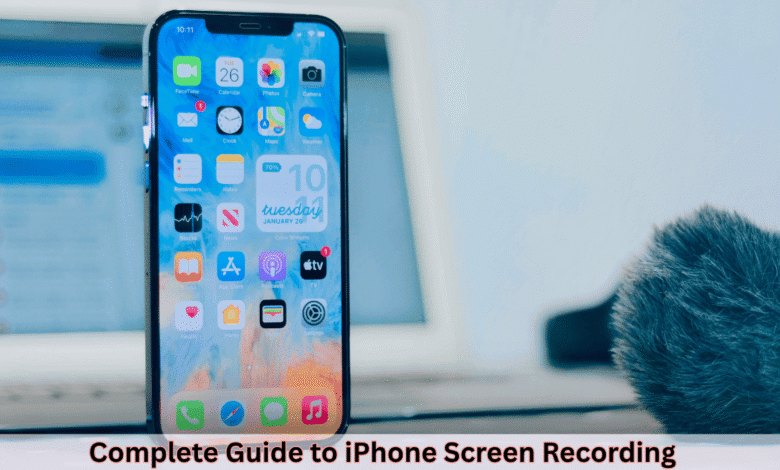
Last weekend, my friend Sarah was losing it. She’d just crushed an epic Fortnite match on her iPhone 13 and wanted to post the highlight on TikTok. “How do I screen record on iPhone?” she texted me in a frenzy. I walked her through the Control Center trick, and now her clip’s going viral. Whether you’re like Sarah, trying to capture gameplay, save a heartfelt FaceTime call with grandma, or create a tutorial for how to screen record on iPhone, this guide is your ultimate resource in 2025. From enabling screen recording on iPhone SE, iPhone 11, iPhone 15, or the sleek iPhone 16 Pro, to fixing pesky issues like silent recordings or black screens, we’ve got you covered with step-by-step instructions, creative ideas, and secret hacks. Plus, we’ll explore how screen recording ties into AR, VR, and AI in 2025. Let’s dive in!
1. How to Enable Screen Recording on iPhone (All Models)
Screen recording is a built-in gem on every iPhone running iOS 11 or later, making it super easy to record your iPhone screen—whether you’re using an iPhone SE, iPhone 12, iPhone 15 Pro Max, or iPhone 16. Let’s break down how to set it up and answer questions like does iPhone 11 have screen recording? or can iPhone 13 screen record?
How Do I Add Screen Recording to Control Center?
To add screen recording to Control Center:
- Open Settings on your iPhone.
- Tap Control Center.
- Scroll to More Controls and find Screen Recording (the circle-with-a-dot icon).
- Tap the green + button to add it.
Now, swipe down from the top-right corner (or up on older models like iPhone 8 Plus) to see the screen record icon in Control Center.
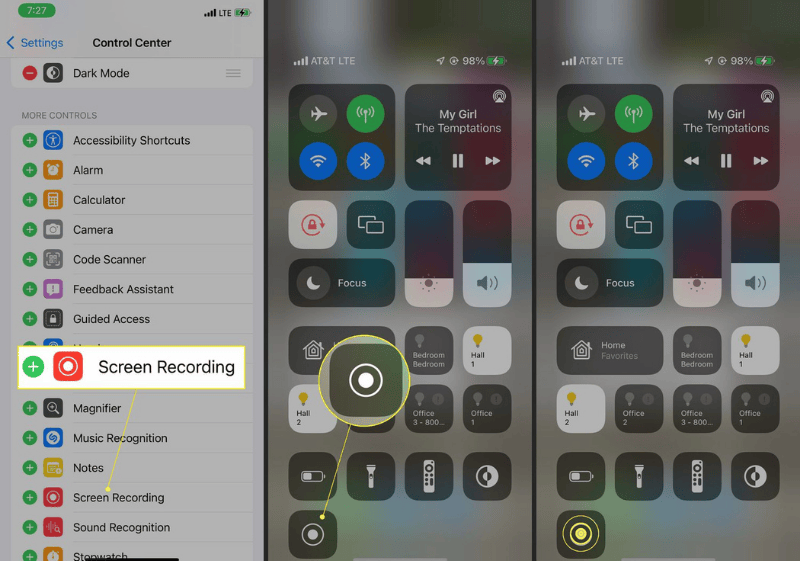
Do All iPhones Have Screen Recording?
Absolutely, all iPhones on iOS 11 or later support screen recording. That includes:
- iPhone SE (1st, 2nd, and 3rd gen)
- iPhone 6s, iPhone 7, iPhone 8
- iPhone 11, iPhone 12, iPhone 13, iPhone 14, iPhone 15, iPhone 16
If you’re asking can you screen record on iPhone SE?, does iPhone 12 have screen recording?, or can iPhone 15 screen record?, the answer is yes. For how to add screen record on iPhone new update like iOS 18, the process remains the same. If the option’s missing, update your iOS via Settings > General > Software Update.
Setting Up on Older Models
Older models like iPhone 6s, iPhone 7, or iPhone XR follow the same steps. If you’re wondering can the iPhone SE screen record? or how to screen record on iPhone 8, just add the screen recorder to Control Center.
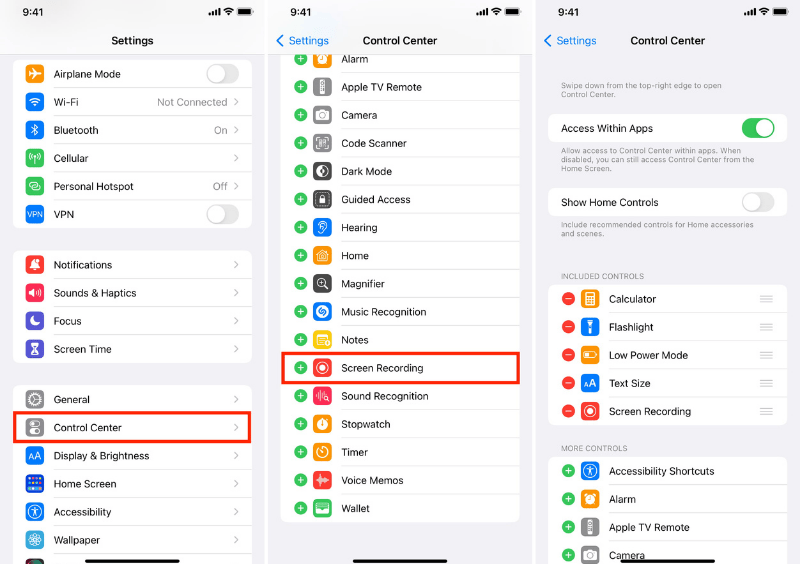
2. Recording Your Screen with Audio or Mic
Want to screen record on iPhone with audio? You can capture internal sounds (like game effects) or your voice via the microphone. Here’s how to record screen and audio iPhone for any model, whether it’s iPhone 11 Pro Max or iPhone 16 Plus.
How Do I Screen Record with Sound on iPhone?
To screen record with sound iPhone or screen record with voice on iPhone:
- Swipe down to open Control Center.
- Long-press the Screen Recording icon.
- Tap the Microphone icon:
- On (red): Records your voice or ambient sounds.
- Off (gray): Captures internal audio (e.g., app sounds).
- Tap Start Recording. A three-second countdown begins.
- To stop, tap the red status bar (or Dynamic Island on iPhone 14 and up) and select Stop.
Recordings save to Photos under Videos or the Screen Recordings album.
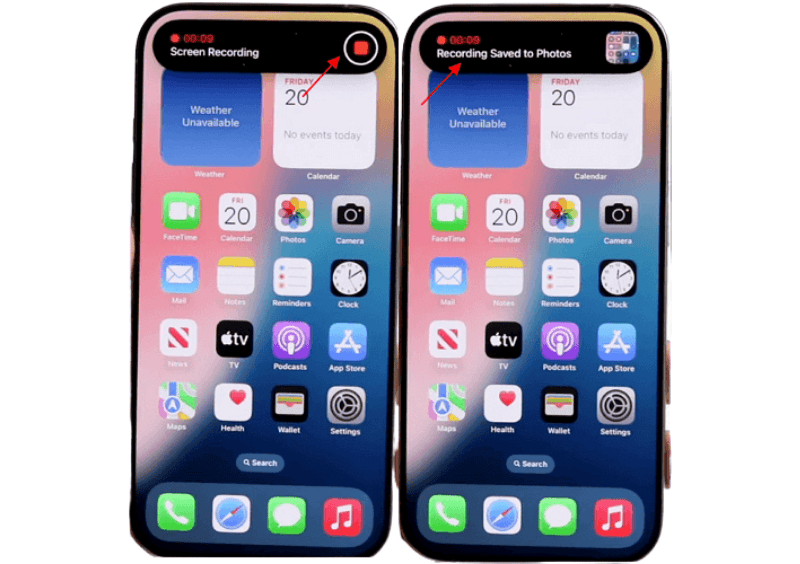
How to Change Screen Record Settings on iPhone
Long-press the Screen Recording icon in Control Center to toggle the mic or choose where to save (e.g., iMovie). For how to screen record on new update like iOS 18, you’ll notice smoother animations and faster saving, especially on iPhone 15 or iPhone 16.
Why Is My iPhone Screen Recording Silent?
If you’re asking why is my iPhone screen recording silent? or how to screen record with audio on iPhone, try these:
- Ensure the microphone is on (red icon).
- Turn up your iPhone’s volume for internal audio.
- Restart your device if audio fails.
- Check if the app (e.g., Netflix) blocks audio due to DRM.
3. Secret Recording Tips for iPhone
Sometimes you want to secretly record with iPhone or record on iPhone with screen off—maybe to capture a surprise FaceTime reaction or document something discreetly. Here’s how to screen record without drawing attention.
How to Record Without Notifications
Apps like FaceTime notify participants when you screen record on iPhone. To record a conversation on my iPhone without notifications, use QuickTime on a Mac:
- Connect your iPhone to a Mac via USB.
- Open QuickTime Player and select File > New Movie Recording.
- Choose your iPhone as the camera and audio source.
- Record without app notifications.
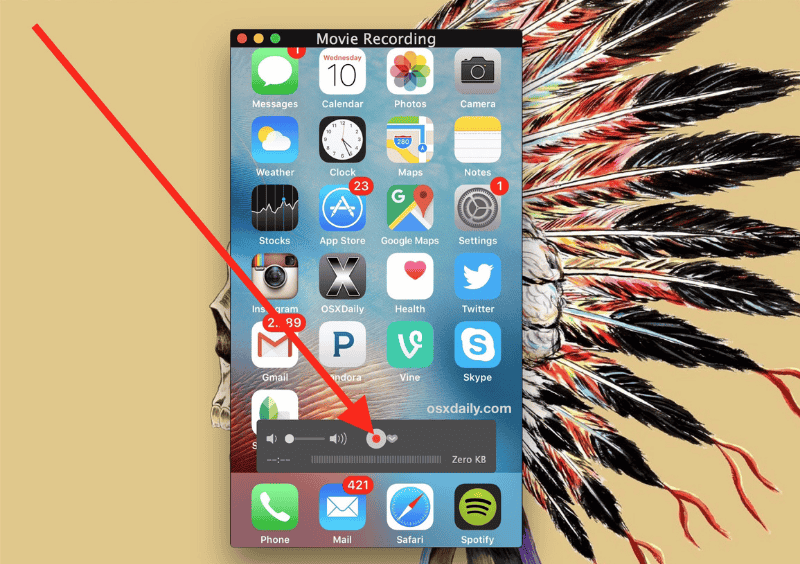
How to Record with Screen Off
For how to record video with screen off iPhone:
- Start a screen recording from Control Center.
- Lock your iPhone with the side button.
- Audio continues, but video pauses unless using QuickTime or a third-party app.
This answers how to record on iPhone with screen off for audio-focused captures.
4. Recording FaceTime, YouTube, TikTok, Games & Netflix
Want to record video from iPhone screen for specific apps? Here’s how to screen record on iPhone for popular use cases like FaceTime, YouTube, or TikTok.
How Do You Screen Record FaceTime?
To screen record FaceTime on iPhone:
- Start a FaceTime call.
- Open Control Center and tap the Screen Recording icon.
- Enable the microphone for audio.
- Stop via the red status bar.
Note: FaceTime notifies participants, so can I record FaceTime without them knowing? isn’t possible with the built-in tool.
Recording YouTube, TikTok, or Netflix
For how to record YouTube videos on iPhone or screen record TikTok:
- Play the video in the app.
- Start screen recording from Control Center.
- Save to Photos.
Apps like Netflix or OnlyFans on iPhone may block screen recording video, showing a black screen due to DRM. There’s no workaround for how to screen record OnlyFans on iPhone with the built-in tool. Image
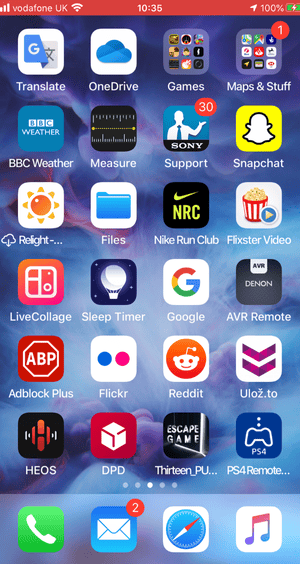
Recording Gameplay
To record video of your iPhone screen for games:
- Enable screen recording with the microphone for commentary.
- Play your game (e.g., Genshin Impact).
- Edit clips in Photos or iMovie.
This works for screen recording on iPhone 12 Pro, iPhone 14 Plus, or iPhone 16.
5. iOS 18 Recording Shortcuts & Back Tap Tricks
iOS 18 makes screen recording on iPhone faster with shortcuts and accessibility features. Let’s explore how to add screen record shortcut and more.
How Do I Add Screen Record Shortcut?
To add screen record shortcut on iPhone:
- Go to Settings > Accessibility > Touch > Back Tap.
- Choose Double Tap or Triple Tap.
- Select Screen Recording.
- Tap the back of your iPhone to start/stop recording.
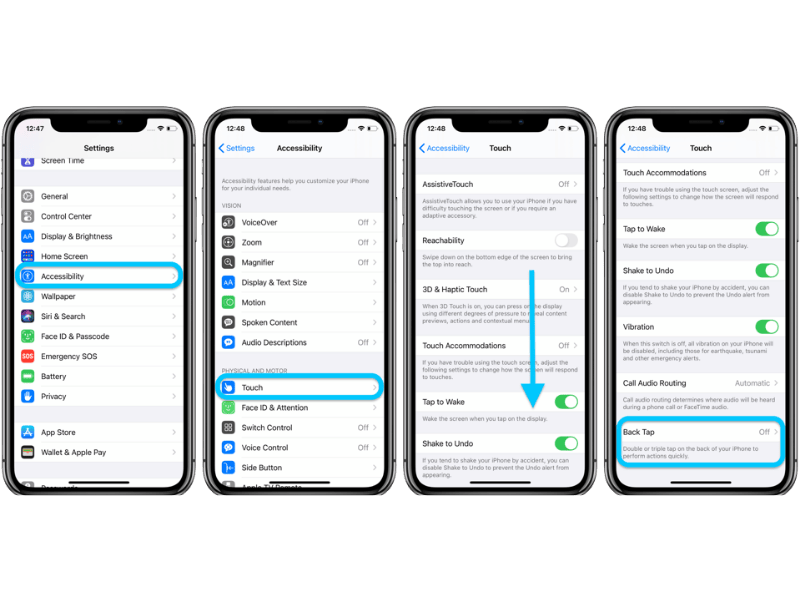
Using Siri or AssistiveTouch
Say, “Hey Siri, start screen recording” or “how do you screen record on iOS?” Alternatively, enable AssistiveTouch in Settings > Accessibility and add the screen recorder shortcut iPhone for one-tap access.
6. Using Screen Recording with Accessibility Features
For users with accessibility needs, Apple’s tools make screen recording on iPhone effortless. Here’s how to use iPhone to record hands-free or with simplified controls.
AssistiveTouch for One-Tap Recording
To use screen recorder with AssistiveTouch:
- Go to Settings > Accessibility > Touch > AssistiveTouch.
- Turn it on and add Screen Recording to the custom menu.
- Tap the floating button to start recording.
This is ideal for how to enable screen record with limited dexterity.
Voice Control
Enable Voice Control in Settings > Accessibility and say, “Start screen recording” or “Open Control Center.” This answers how to turn on recorder on iPhone for voice-driven users.
Guided Access and Magnifier
Use Guided Access (Settings > Accessibility) to lock your iPhone to one app during screen recording, perfect for tutorials. The Magnifier can zoom in on details for how to capture screen iPhone in close-up demos.
7. Creative Ways to Use Screen Recording
My cousin Jake once recorded a screen video capture on iPhone to teach his dad how to use WhatsApp. The proud smile on his dad’s face was worth it! Here are creative ways to make a screen video iPhone or take a video of your screen:
Recording for Education
Create tutorials for apps like Notion or Duolingo. Example: “Record a Notion tutorial to show colleagues how to screen record on iPhone 14 for project management.” Enable iPhone screen record show taps in AssistiveTouch for clarity.
Gaming Highlights
Capture screen record video iPhone for games like Genshin Impact. Use the microphone for commentary and show taps for tutorials.
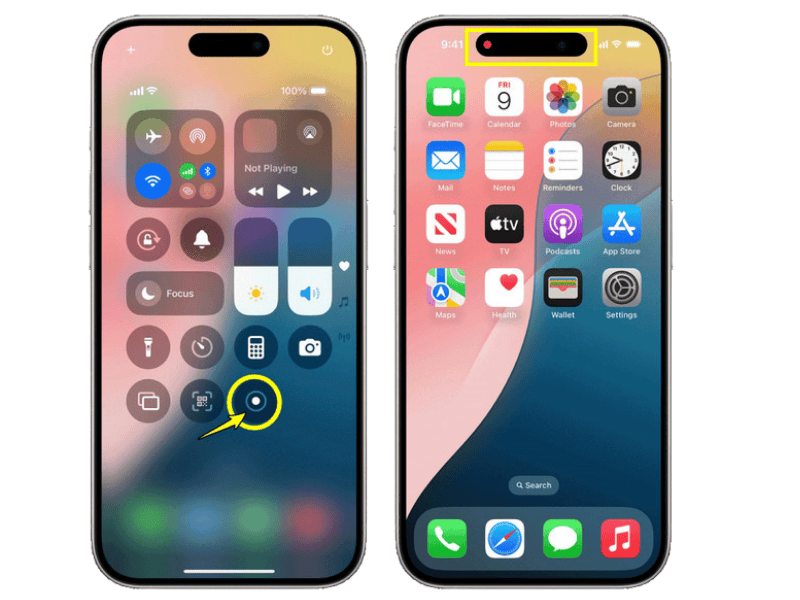
Social Media Content
Screen record TikTok or Instagram Reels to remix content (check platform rules). Example: “I recorded a funny Reel to share with friends—how to video screen on iPhone made it a breeze.”
8. Sharing and Exporting Your Screen Recordings
You’ve recorded your masterpiece—now what? Here’s how to share and export screen recordings to answer where can I find screen recording on my iPhone or how to take a video of your phone screen.
Finding Your Recordings
Wondering where do iPhone screen recordings go? Check Photos > Videos or the Screen Recordings album.
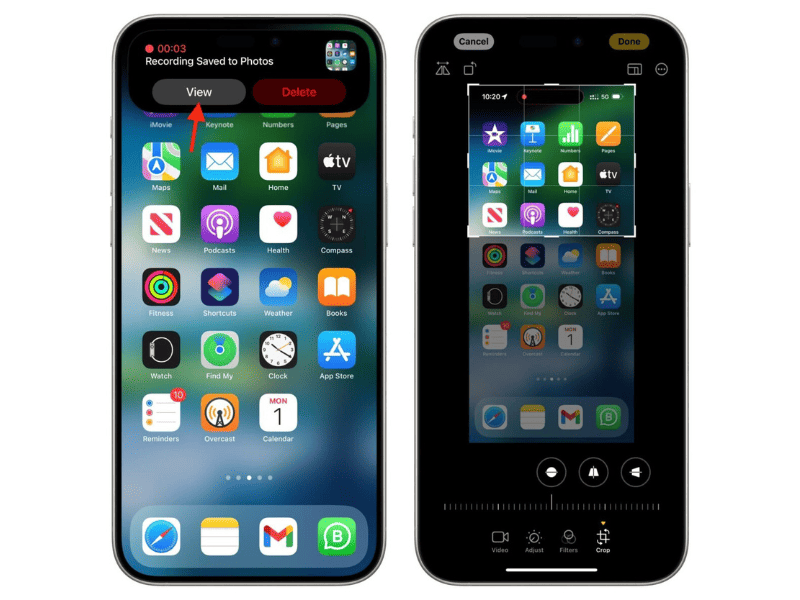
Sharing Options
Share via AirDrop, iMessage, or apps like TikTok. If you’re posting to Facebook, make sure your link formatting is clean here’s how to copy or customize Facebook URLs correctly. Example: “After recording video on iPhone screen, tap Share in Photos to post to Instagram.” Compress large files in Photos or iMovie for easier sharing.
Exporting to Other Devices
Use QuickTime or iCloud to transfer screen recordings to a Mac or PC. This answers how to record a video on iPhone screen for cross-device workflows.
9. Screen Recording for AR/VR and AI-Powered Features
In 2025, screen recording on iPhone is evolving with AR, VR, and AI. Here’s how to record video of screen for futuristic apps.
Recording AR/VR Apps
Capture AR games or Apple Vision Pro content on iPhone 16. Start screen recording from Control Center. iOS 18’s AI might auto-trim highlights, making how to make screen video iPhone seamless.
AI-Driven Editing
iOS 18 may introduce AI tools in Photos for how to edit screen recording on iPhone. Expect auto-transcription for screen record with voice on iPhone or smart trimming for tutorials.
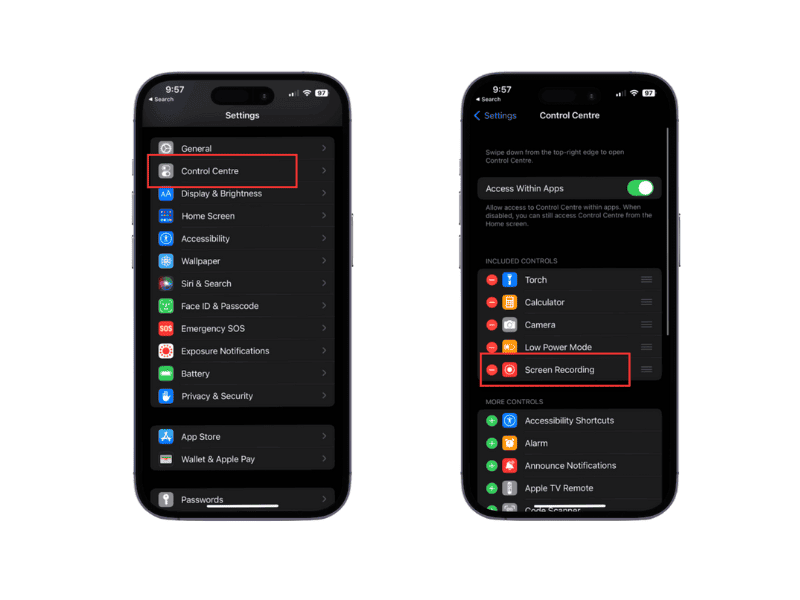
10. Troubleshooting Common Recording Problems
I once spent an hour searching for where is my screen record on iPhone?—it was hiding in Photos! Here’s how to fix issues like screen recording not saving or black screen when recording. If your recordings aren’t saving or the screen goes black during capture, you might be running into iCloud-related syncing issues learn how to fix ‘Syncing with iCloud Paused’ on iPhone for a full guide.
Common Issues and Fixes
- No Sound: Ensure the microphone is on for screen record audio iPhone. Check volume.
- Black Screen: Apps like Netflix block screen recording on iPhone due to DRM.
- Recording Failed: Free up space in Settings > General > iPhone Storage.
- Not in Control Center: Add via Settings > Control Center. If is screen record gone?, re-add it.
- Lagging: Close background apps, especially on iPhone 6s or iPhone 7.
Advanced Troubleshooting
- Recording Failed: Low battery can cause errors. Charge and retry.
- Black Screen on Apps: Screen record OnlyFans iPhone or Netflix often shows a black screen.
- Silent Recordings: Restart or update iOS.
11. Is Screen Recording Legal? Privacy and App Limits
Before you screen record on phone, let’s talk legality, especially in regions like California.
Is It Legal?
Screen recording on iPhone is legal for personal use (e.g., tutorials). Recording private conversations (e.g., FaceTime) without consent may violate laws, especially in two-party consent states like California. Check local regulations.
App Restrictions
Apps like Netflix or OnlyFans block screen recording video to protect content. How to screen record OnlyFans on iPhone? You’ll likely get a black screen.
12. Screen Recording Apps vs Built-in Feature
Apple’s iPhone screen recorder is solid, but third-party apps add flair. Here’s a comparison.
Best Screen Recorder Apps for iPhone
- AZ Screen Recorder for iPhone: Annotations, editing, sharing.
- Go Record: Simple, with trimming tools.
- Screen Recorder+: Cloud storage, advanced edits.
Built-in vs. Third-Party
| App | Features | Cost | Best For | Privacy |
|---|---|---|---|---|
| Built-in Recorder | Basic recording, mic toggle, Photos save | Free | Everyday use | High |
| AZ Screen Recorder | Annotations, editing, sharing | Free/Paid | Content creators | Moderate |
| Go Record | Trimming, simple interface | Free | Beginners | High |
| Screen Recorder+ | Cloud storage, advanced edits | Paid | Professionals | Moderate |
iPhone Model Comparison
| Model | Features | Notes |
|---|---|---|
| iPhone SE (2nd/3rd Gen) | Basic recording, mic toggle | Limited to iOS 11+ features |
| iPhone 11 | Back Tap, enhanced audio | Smooth on iOS 14+ |
| iPhone 15 | Dynamic Island, AI editing | Optimized for iOS 18 |
| iPhone 16 | AR/VR support, advanced AI | Best for 2025 features |
This addresses screen record iPhone 13, screen record iPhone 16, and what iPhones have screen recording.
13. Expert Tips for Pro-Level Recordings
Take your iPhone screen recording to the next level.
Editing Recordings
To edit screen recording on iPhone:
- Open in Photos and tap Edit to trim, crop, or add filters.
- Use iMovie for advanced edits.
Organizing Clips
Create a Screen Recordings album in Photos. For how to record scrolling on iPhone, use apps like Go Record.
Show Taps for Tutorials
Enable iPhone screen record show taps in Settings > Accessibility > Touch > AssistiveTouch.
Frequently Asked Questions
How do I screen record on iPhone 15 or iPhone 16?
Swipe down to Control Center, tap the Screen Recording icon, and select Start Recording. Save to Photos.
Can you screen record on iPhone SE or iPhone 8?
Yes, on iOS 11+. Add screen recording to Control Center.
How to screen record with sound on iPhone?
Long-press the Screen Recording icon, tap the microphone, and start recording.
Why is my screen recording silent?
Ensure the microphone is on or volume is up. Restart if needed.
How to record YouTube or TikTok on iPhone?
Play the video, screen record from Control Center, and save to Photos. DRM may block some content.
Can I record FaceTime without them knowing?
Not with the built-in tool—FaceTime notifies participants. Use QuickTime on a Mac, but get consent.
Where is the screen recording button on iPhone?
In Control Center. Add it via Settings > Control Center.
How to screen record on iOS 18?
Same process, with AI editing in Photos and smoother UI.
How to record with screen off?
Start screen recording, lock your iPhone. Audio continues; video needs external tools.
What’s the best screen recorder for iPhone?
The built-in screen recorder Apple is simplest. Try AZ Screen Recorder for extras.
How to take a video screenshot on iPhone?
Use screen recording in Control Center to capture a “video screenshot.” Save to Photos.
How to record calls on iPhone?
For FaceTime, screen record from Control Center. Participants are notified. Check laws for other calls.
Where can I find screen recording on my iPhone?
Check Photos > Videos or the Screen Recordings album.
How to record a video on iPhone screen?
Start screen recording from Control Center with the mic on for audio.
How to capture screen video on iPhone?
Use the Screen Recording feature in Control Center. Save to Photos.
How to record secretly on iPhone?
Use QuickTime on a Mac to record iPhone screen without notifications, but ensure consent.
How to video phone screen?
Start screen recording from Control Center and toggle the mic for audio.
How to set up screen recording on iPhone?
Add Screen Recording to Control Center via Settings > Control Center > More Controls.
How to screen record on iPhone with the new update?
iOS 18 uses the same process with enhanced AI editing and Dynamic Island integration.
How to take video of your phone screen?
Use screen recording in Control Center and save to Photos.
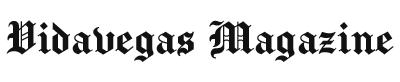




One Comment